Not much update for approvals in this new release so I just summarize the changes from 11.1.2. First step, define the Planning Unit Hierarchy.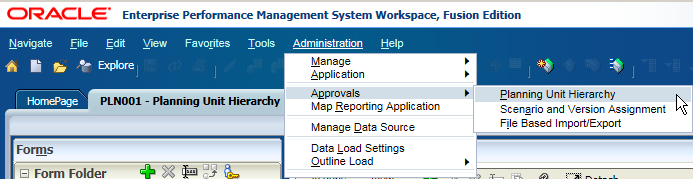
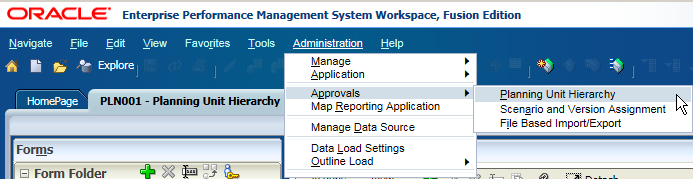
Input the Hierarchy Name, select type of Approvals (None, All or Custom), and then select the Approvals Template.

From release 11.1.2.2, Groups can be assigned as owner for approvals.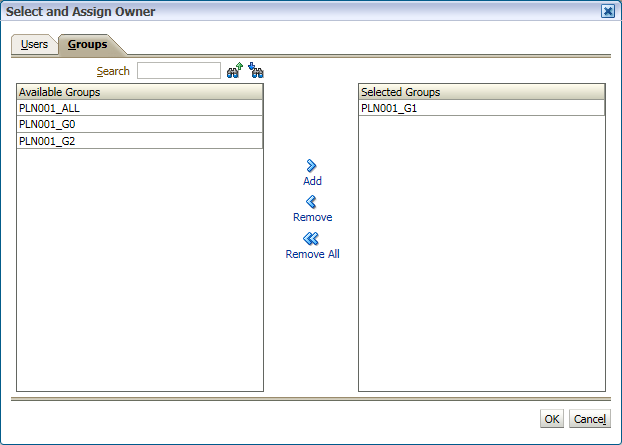
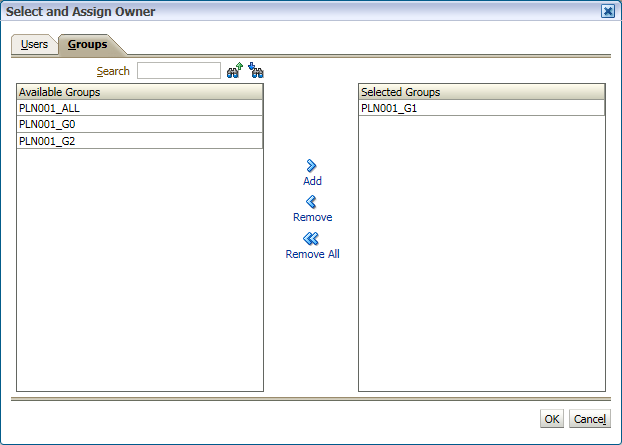

And the Promotion Path can be displayed as Graphical from release 11.1.2.2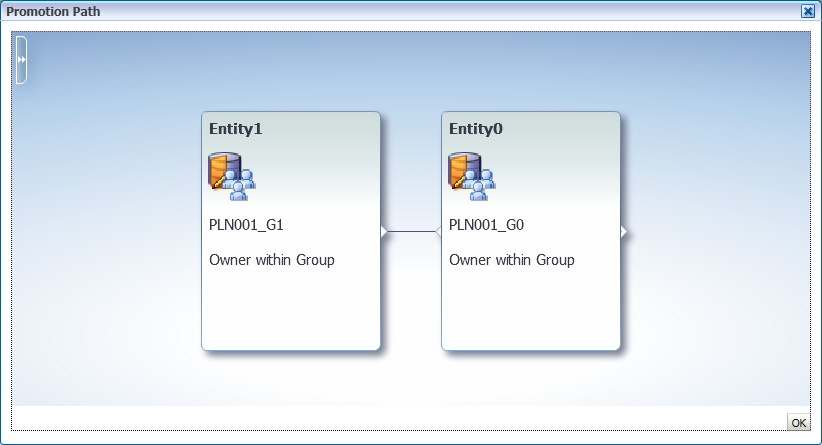
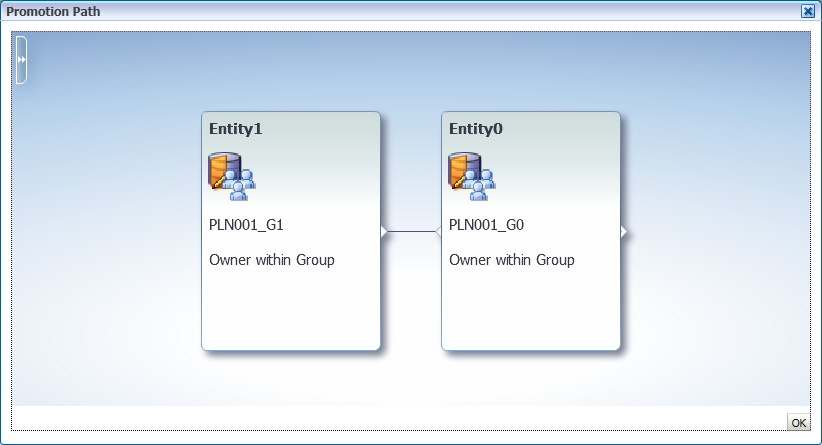
This view changed a little bit from 11.1.2.2, there're 4 kinds of view now. Process Status, Level status, Group Status and Tree View. We select the Tree View first.

Then all the planners can start planning and deal with the workflow process now. Ada is in PLN001_G1 and she's login now.


Click the Validate and shows "No additional Approval Required"

Click the Path, can show the promotion path and the Current Location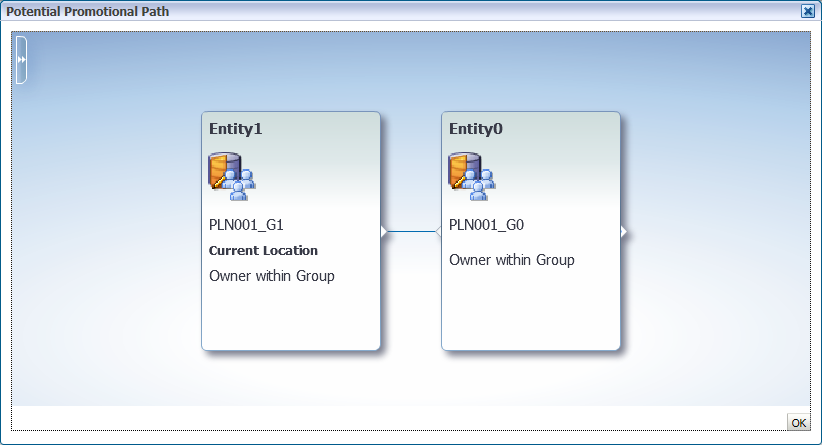
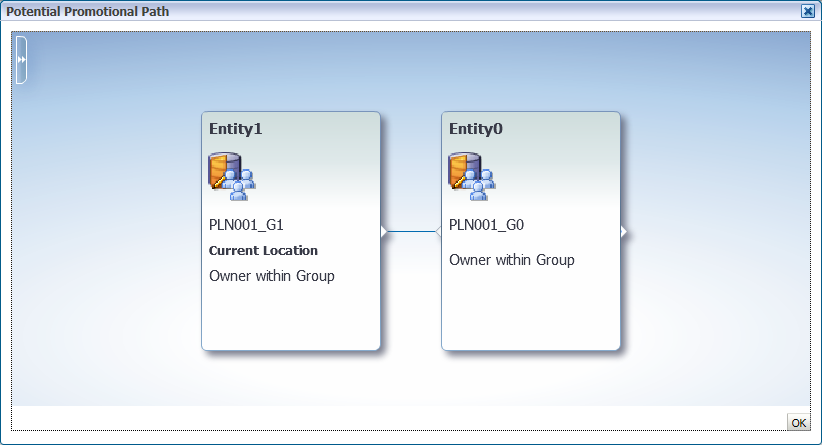
Click the "Change Status" to promote
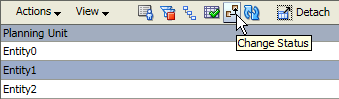
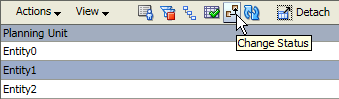
So if there's error in the form, when you validate the Entity, it shows "Invalid Data" and cannot promote now.

Click Action: Launch Tasklist Wizard, it will link you to the form with error. Fix it and then you can promote.


















I have a query regarding managing approvals. should i ask?
ReplyDeleteSure, with pleasure.
DeleteWhat do u do in the next Fiscal/Budget year?
DeleteDo you reopen approvals that has status "Approved"?
Thanks
Usually I will exclude the plan units and then start again, the status will be "Under Review" as the same of last budget cycle.
DeleteThanks
In this case when the plan unit is started again, user can then change the data of previous year. The last year's signed off data can be changed.
ReplyDeleteIn this case, you can set the scenario's start year/period, make sure users cannot input data in the previous year
DeleteYes. Thank you. That was the answer i was looking for :)
ReplyDeleteHi - i wonder if we can search entity by attribute rather than by entity name/alias under the tree view?
ReplyDeleteIf in the web page I think the answer will be no. But if you are using version 11.1.2.3 or later, you can try to install the Smart View extension for Planning Administrator and then you can maintain the dimension in Excel Smart View. In this case surely you can search attribute for entities.
DeleteHow would I assign one set of accounts to one user and another set of accounts to another user? For example, assume I have a single Entity with an account roll up of Revenue and Expenses. How can I assign Revenue to one user and Expenses to another user within that same entity and version?
ReplyDeleteYou can use secondary dimension in the "Primary and Subhierarchy Selection" tab, for more detail, you can find John goodwin's blog http://john-goodwin.blogspot.hk/2010/08/1112-planning-managing-planning-unit.html
DeleteYes I am using the secondary dimension to separate out my accounts, but I want to split an entity so that it has two owners. For example, one user would own the "Revenue" accounts and another user would own the "Expense" accounts. However there isn't an apparent way to do this, as I don't want both users to have access to all accounts and if I create a new Planning Unit Hierarchy it will not allow me to assign the same version as the first one. If I can accomplish having two owners for one entity for different accounts, that would solve my problem, I'm just not sure how to accomplish this.
DeleteI don't quite understand your problem. The secondary dimension is used for split an entity to two owners. Please see above John's blog I mentioned before. Another idea is use security setting to handle this, "Revenue" write to one user and none to another, and set the opposite for "Expense".
DeleteIf I have multiple versions, say 10, and around 35 planning units, how can I see status of all Versions and Planning units in one place. I don't want to change version and see status of each planning unit. It can be even report. Can you help?
ReplyDeleteHi,
ReplyDeleteI have a question, if we need to bypass a particular member from the planning unit hierarchy, can we do that. For eg: my promotional path is
member1(owner)-> member2(reviewer1) ->member3(reviewer2).
Now I have a validation rule in whcih I state, if the cellvalue is eqaul to 10 then alter the hierarchy and instead of getting promoted to member2(reviewer1), directly get promoted to member3(reviewer2). That means I am asking to bypass the member in the promotional path if the value is equal to 10, otherwise follow the promotional path.
Can you please help me on how can we do this auto delegation.
This comment has been removed by the author.
ReplyDelete