Open HFM client, you can find it can only "Define Application Profile" and "Manage Metadata" now. Select "Define Application Profile", Create a New Application Profile, click "Next"

Edit Customs: this page is quite different from the previous old versions. It shows HFM's custom dimensions are configurable now.


What is the “size” of a dimension?
The size of a dimension determines the total number of elements in the dimension. Depending on the size of the dimension, the system allocates in the database a different number of bytes for the index .
The size of a dimension can be either:
- Large: 2 billions members (4 bytes used internally)
- Medium: 32,000 members (2 bytes used internally)
- Small: 128 members (1 byte used internally)
What is the minimum number of custom dimensions in an application?
The minimum is 2 custom dimensions. Technically the system requires these 2 dimensions to store the source and destination currencies for the exchange rates. The system will automatically create these 2 dimensions with a Large size.
What is the maximum number of dimension in an application?
The number of dimensions is limited by the total number of bytes used for all the index of these dimensions. This total must not exceed 40 bytes.
The system will always create the first two dimensions as Large, which will use 8 bytes. There will be 32 bytes remaining for additional customs.








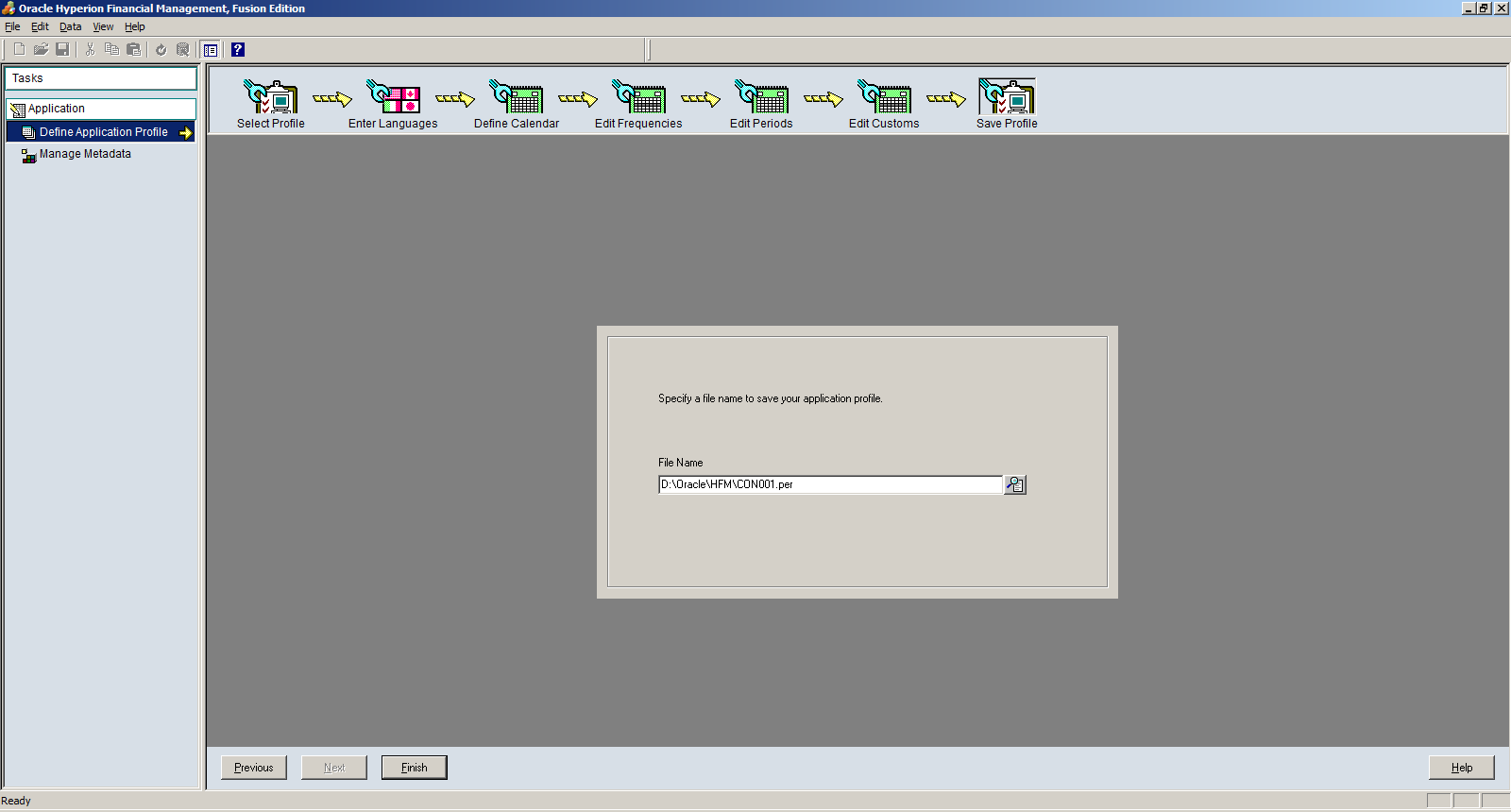






No comments:
Post a Comment