Calculation Manager comes out from version 11, but at the same time, you can still use Business Rules in EAS as your calculation module for Planning until version 11.1.2.1. Finally, from release 11.1.2.2 you can only use Calculation Manger for Planning and business rule in EAS (I will call it HBR for short in the remaining sections) is dead.


Although the technology is different, CM's conceptual is very similar with HBR. First, you can create a new business rule in DB level.


You can input the scripts here and then save your change, but I found the input isn't so comfort as EAS before so I prefer to edit the rules in the notepad and then copy the code to this field.


One thing different from the HBR is that you need to deploy the rule or you can't find it in Hyperion Planning. In the old HBR mode, once the rule is saved you can find it in Planning. But in the CM mode, there're two repositories for the business rules, one is Calculation Manager, and the other is Hyperion Planning. Rules will be stored in CM Repository first when the rule is saved, and then it will be deployed to Hyperion Planning when you deploy it.

Another similar thing with HBR is that you can define Global Variables but it is tucked away in a secluded location.


Another change is that you can define the substitution variables in Hyperion Planning directly, no need to open EAS.

Another thing I want to find it back is Macro in HBR, no function called Macro in CM now but similar concept is still here. In CM, rules can be called by another rules so that you can consider the existing rules are all different macros. Create a new rule, you can drag the existing rules to the script.

You can find one row added in the scripts field, %Rule (name:="RUL001", application:="PLN001", plantype:="DB01"). That means the new added rule is calling the existing one. And even you can change the variable for the new rule and override it which is defined in the existing old rule.

After saving the new added rule, you can find the view below which is showing RUL002 contains RUL001 in the script.


RuleSets' concept is same with HBR's sequence, you can combine many rules or rulesets in one RuleSet.


For the new added rules or rulesets, you must deploy them individually for the first time they were added.

But once the rules or rulesets were added before and you want to edit them now, you just deploy all the application to make all the changes take effect.


Select the user or group and specify Type of Access, "Launch" or "No Launch", Click "Add" and then the security will be updated successfully.
In HBR, there's a feature called "Projects". It could be used for business rules categories, to make security assignment more efficient. In the new version, we can use Business Rules Folders instead. In the left Pane, expand Business Security, you can find the default folder "CalcMgrRules", contained all the business rules.
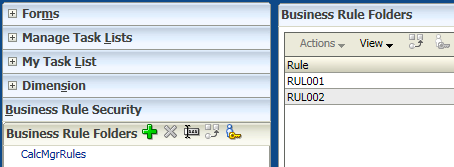
You can create more folders to category business rules, select "CalcMgrRules" and click Add.
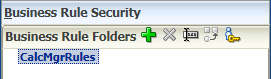
Input the name of the folder.
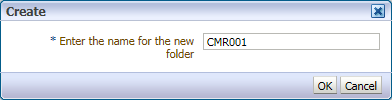
Select the rules in "CalcMgrRules" folder that you want to move, and then click 'Move"
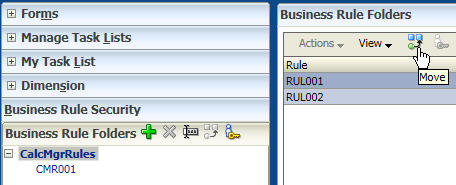
Select the destination folder to move, click OK.
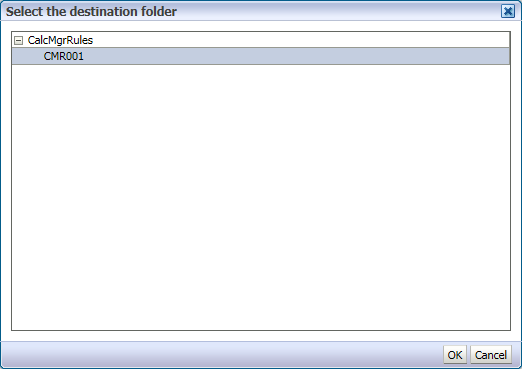
And then you can find the selected rules are moved to the destination folder. Now you can assign access to the folder. All the steps are the same with assign access to an individual rule.
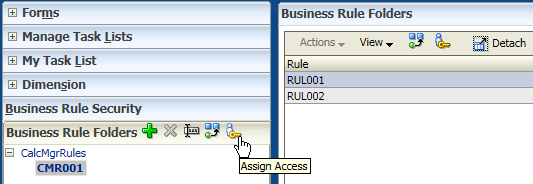
You can use ImportSecurity utility to load the rules' security in a batch as well.

In HBR, there's a feature called "Projects". It could be used for business rules categories, to make security assignment more efficient. In the new version, we can use Business Rules Folders instead. In the left Pane, expand Business Security, you can find the default folder "CalcMgrRules", contained all the business rules.
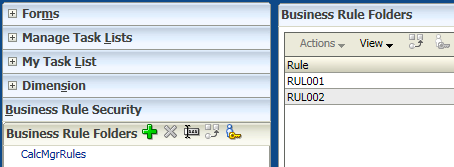
You can create more folders to category business rules, select "CalcMgrRules" and click Add.
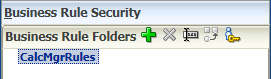
Input the name of the folder.
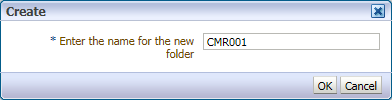
Select the rules in "CalcMgrRules" folder that you want to move, and then click 'Move"
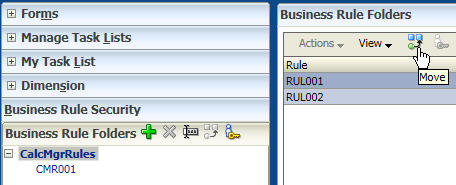
Select the destination folder to move, click OK.
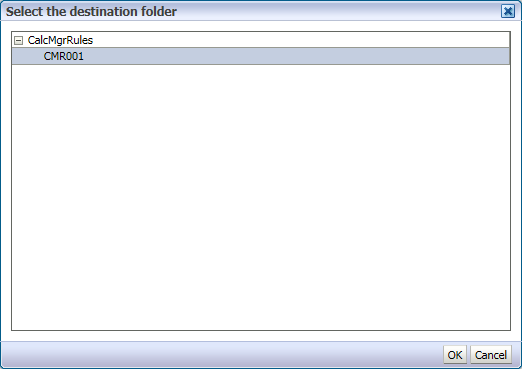
And then you can find the selected rules are moved to the destination folder. Now you can assign access to the folder. All the steps are the same with assign access to an individual rule.
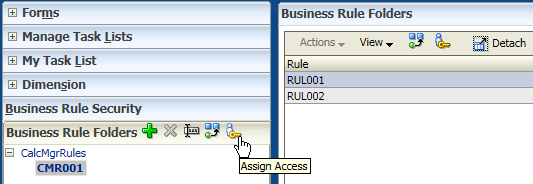
You can use ImportSecurity utility to load the rules' security in a batch as well.



















No comments:
Post a Comment