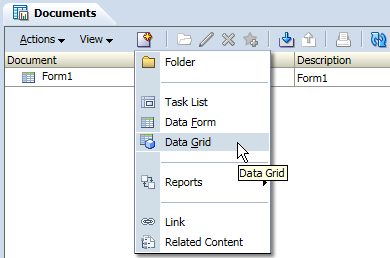
The default Grid layout was shown as below, click on any of the dimensions to select favorite members.

In the member selection page, click on Favorite Members Tab. If you have preference or have some members used very frequently, select them as your favorite members. Note that for one dimension you can only select one single member.
After all the changes have been done for the grid, save it.
Open the new created grid, now you can select your favorite member by clicking the small triangle. Favorite member is a method for your quickly select the POV members. All the users can define their own favorite members.
In the grid you can find a button "Open in Smart View", that means in this version Smart View can access data grids.
You can open the grid by clicking the button, or you can open it in Smart View directly.
Another new feature I want to introduce is Dynamic POV Member lists, which are created dynamically based on the current POV member of one or more dimensions. Note that these lists can only be used in Oracle Hyperion Financial Reporting and Oracle Hyperion Web Analysis. And this feature is only applicable for Entity Member lists.
First, create a member list file and load it to HFM. EntityLists(1) will show the Entity member with "GLOBAL" consolidation method, and EntityLists(2) will show the entities with POwn more than 50%. All the output entities depend on the selected Scenario, Year and Period.
Maintain the consolidation method and POwn in Manage Ownership for Actual - 2014 - January. Note that only 4 entities' consolidation methods are marked as Global.
Then change the period to February, make all the entities consolidation method as Global and then save the change.
Now I will create a financial report to show the dynamic member list. We can find that in this new version language can be selected in the FR Studio login page.
Then we create a FR report with HFM application as the data source. And in the design mode, we drag Entity dimension to the column. After that, select members for Entity. In the Lists page, you can find the member lists we loaded before, Global(@POV) and POWN(@POV). Select Global(@POV) as an example.
Input GROUP1 as Entity, keep Parent as empty. Then click OK to confirm.
Then you can find the selected member in the right Pane, click OK to confirm.
Then you can find the member selection as below.
Save the report.
Then go to Workspace and Explore the report.
Select Actual - 2014 - January as your POV member.
Then you can find only 4 entities are shown as below.
Then try to change the period.
Select February.
Because all the entities are marked as Global in February, all of them are shown in the report.




















No comments:
Post a Comment