Starting with the 11.1.2.3 release, Planning can now have plan types which use ASO cubes. You can write back to the ASO database and set up forms against an ASO database. After the data is input in ASO zero level members, the parent level doesn't need to run any business rules to roll up, they can do it automatically and the performance is good even for the large dimensions. For BSO, it cannot roll up data automatically for parent members and the business rules' aggregation speed is quiet low for large dimensions.


But for ASO cubes, you can't define any business rules in the calculation manager. Business rules are only served for BSO applications.

One thing bad I want to say is the page dimensions in the form. From version 11.1.2.2 Planning change its UI to ADF view, and then the page dimensions displayed very dim. And the worst thing is that you can't see the full set of it when the member name/alias is too long, the only way you can see the full name is to select the page member, and then put your mouse over it. I was complained by the clients for many times on this place but what I only can say is Smart View has no this problem...


From the release 11.1.2.2 as well, form's data can be displayed as chart but only for the composite forms. In the composite form design mode, you can set the form to display as chart.


The display results as below, seems not to bad.
From release 11.1.2.2 as well, cells input history can be viewed in web form. This feature should be enabled first. Tools > Reports
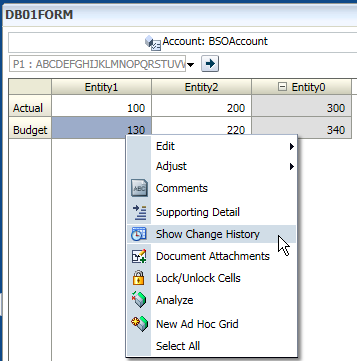

From release 11.1.2.2 as well, cells input history can be viewed in web form. This feature should be enabled first. Tools > Reports
Switch to Auditing page, check "Data" and then Save the Selections
Now all the changes of cell's data will be recorded. Right-click of the cell, click Show Change History.
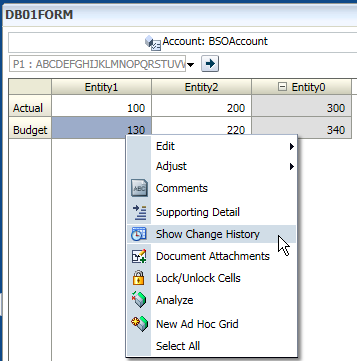
All the change history will be shown as below.
Another feature starts from 11.1.2.2 is "Map Reporting Application", it allows you to push data from planning databases to another Essbase database. Look the example below, the upper form shows data stored in BSO cube and the lower form is an ASO one.
Input the Application Mapping Name, select the Source Application's Plan Type and select Essbase Reporting Application's database.













Hi Xie,
ReplyDeleteGood information,can we automate the process of pushing data to reporting cube?
Hi Sagar, you can use the Planning utility to do this. For more information, you can search "Pushing data with a utility" in Hyperion Planning Admin guide. Or the link below, https://docs.oracle.com/cd/E40248_01/epm.1112/hp_admin/frameset.htm?ch10s03s09.html
ReplyDeleteThanks for your information
ReplyDelete