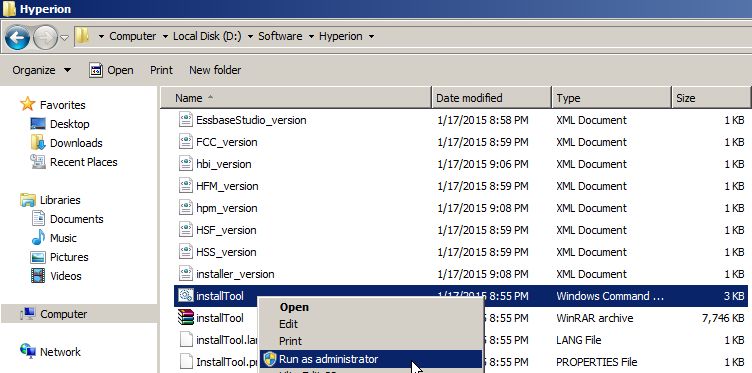
Select a language as below,

After passed all the prerequisite checks, click Next
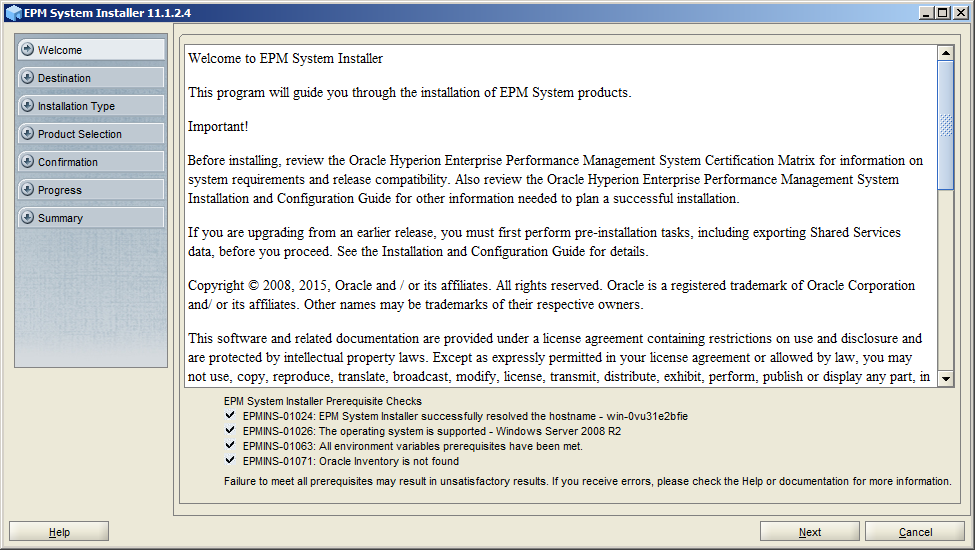
Change the location where you want to install
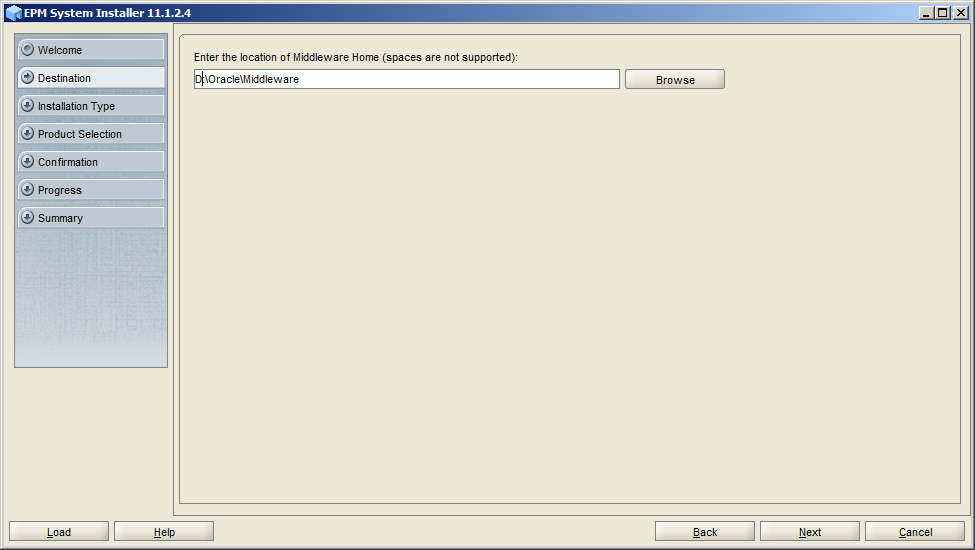
If it is the first installation, select New installation and then Next
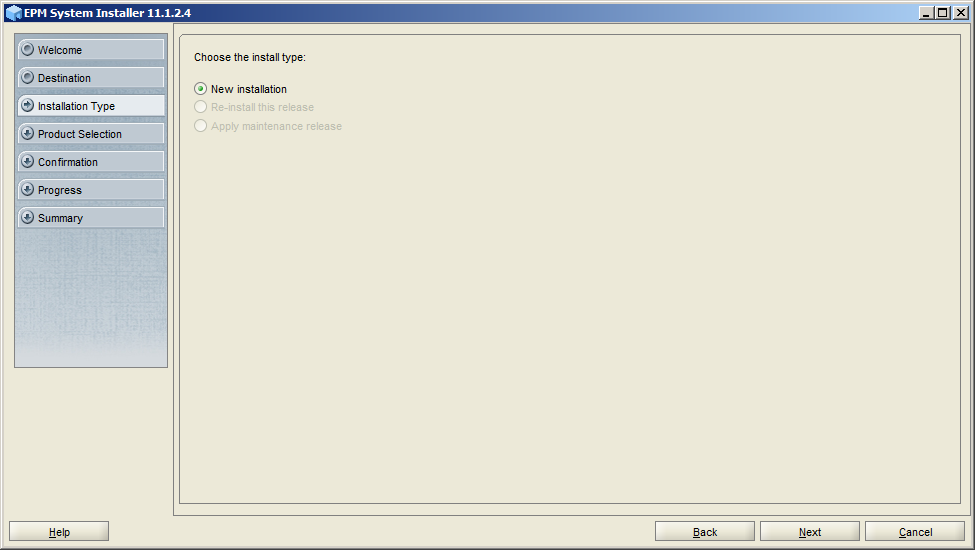
Select the components you want to install, remember to select Oracle HTTP Server
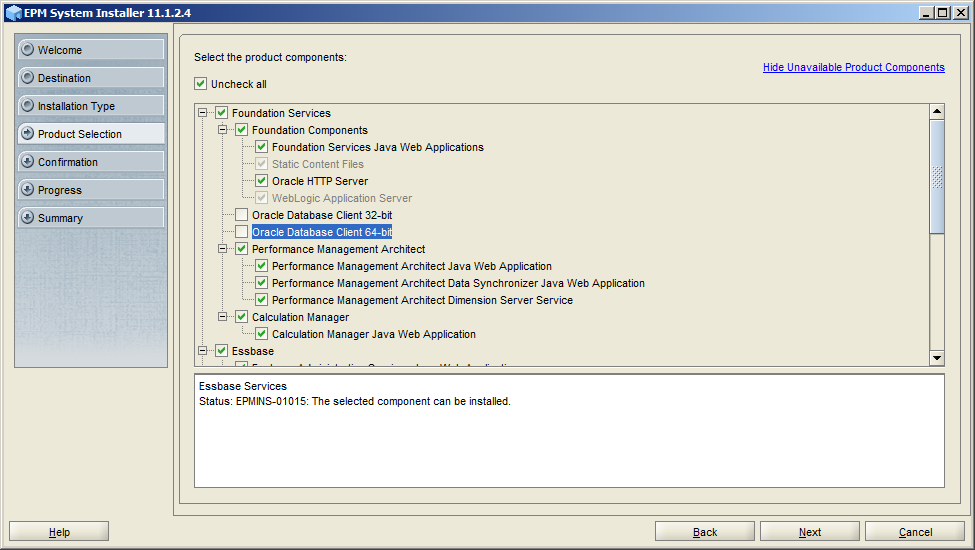
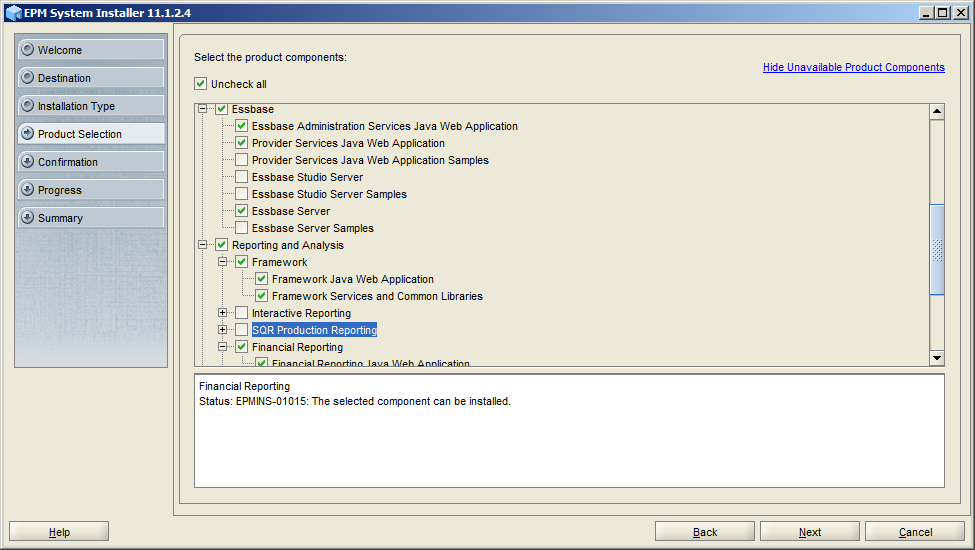
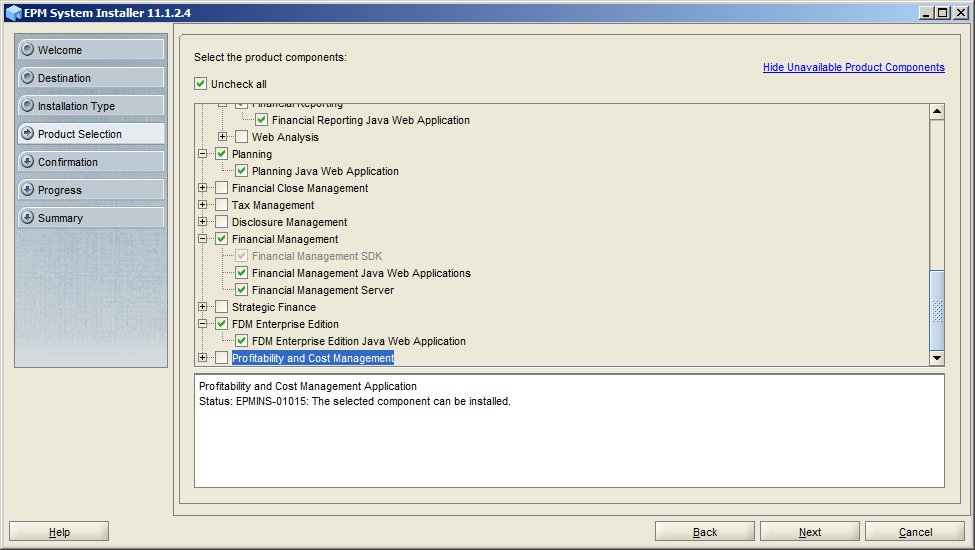
Confirm the components you want to install, click Next
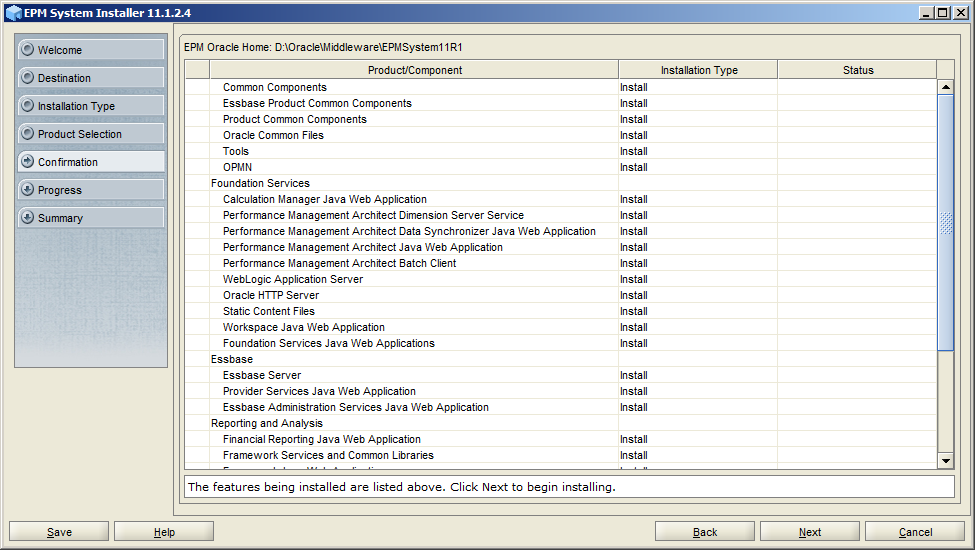
After the installation was successful, click Configure to do the configuration.
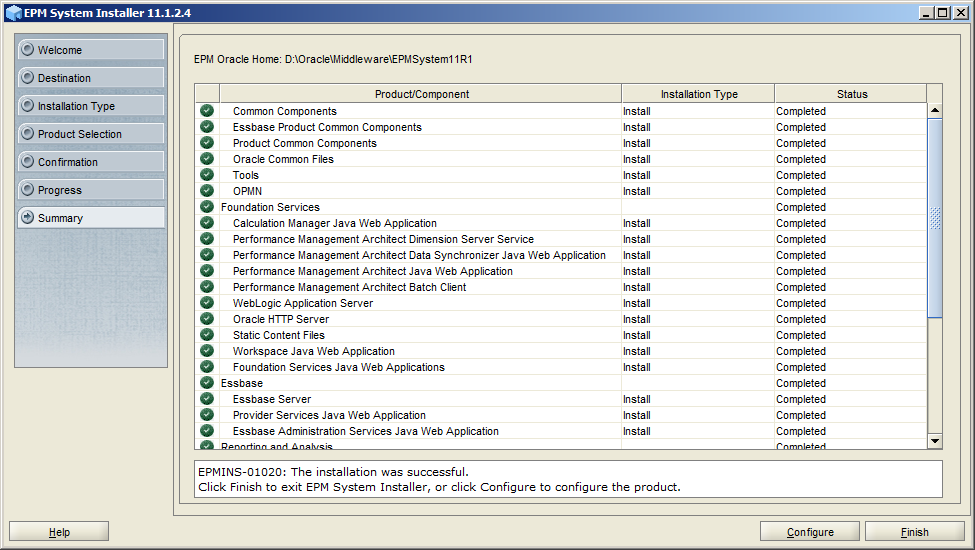
I used the default home directory and instance name for the configuration
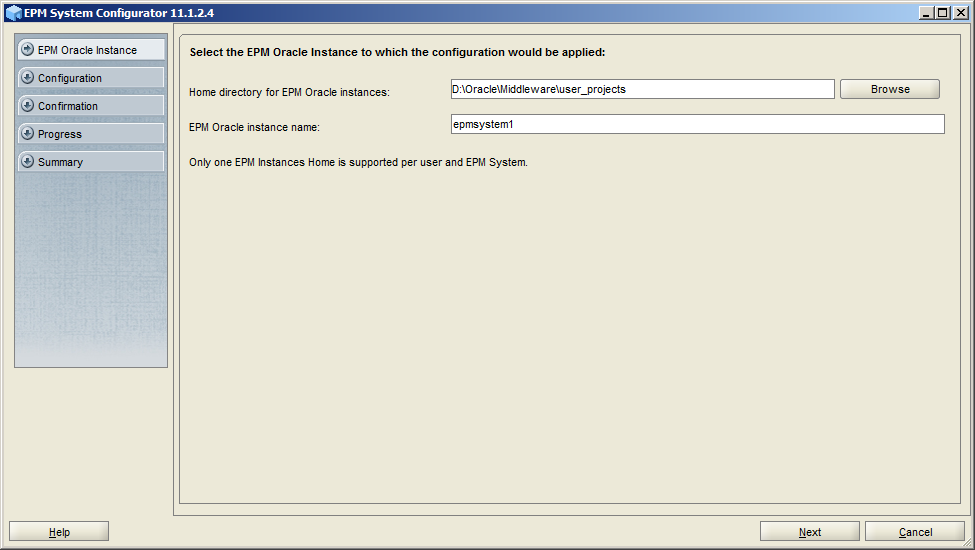
Select Perform first-time configuration of Shared Services database. Because I used MS SQL Server as the relation database, I selected Oracle's MS SQL Server Driver (Type 4) and input the server and database information as below.

From version 11.1.2.3, you can configure all the components at the same time even you want to specify different databases for different products. Just keep all the selected components for the configuration.
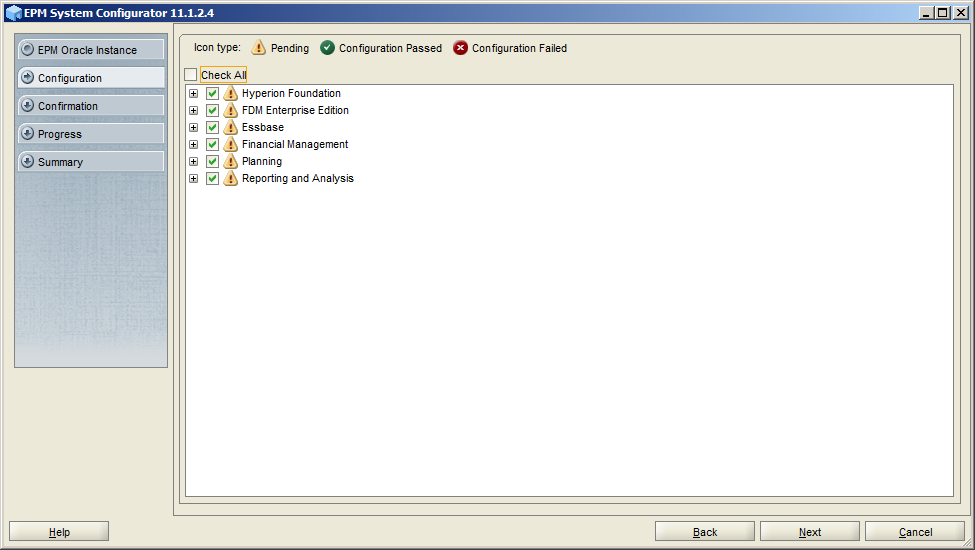
Keep the following settings and then Next
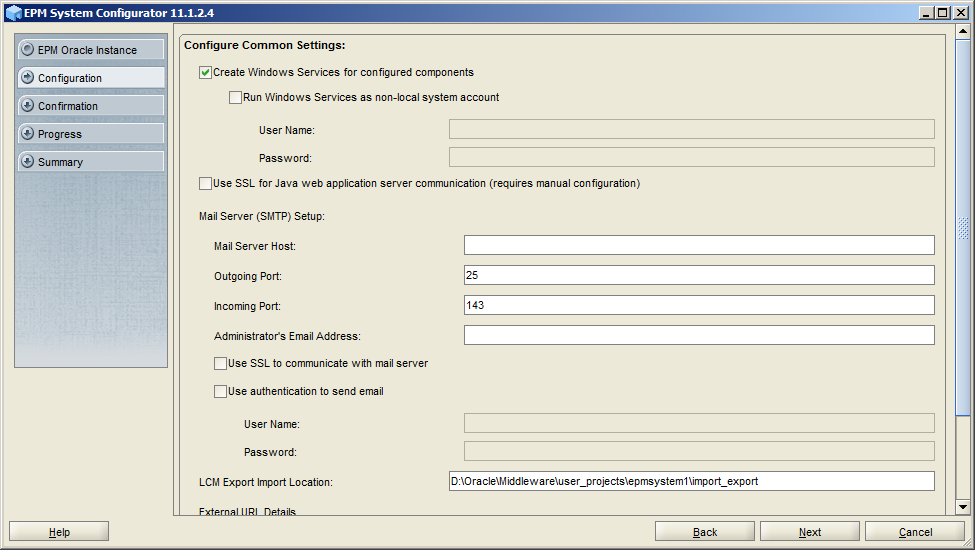
Specify DB name, username and password for different products, and then Next
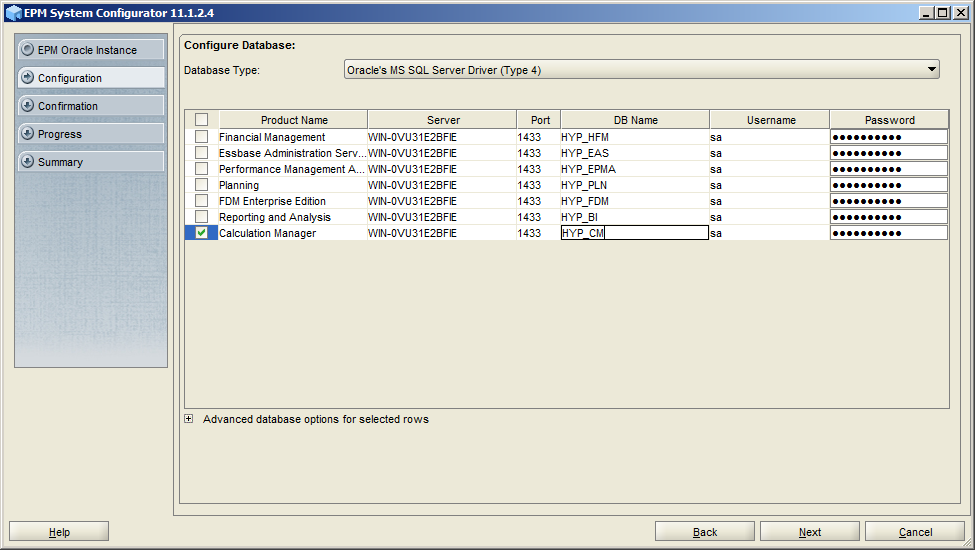
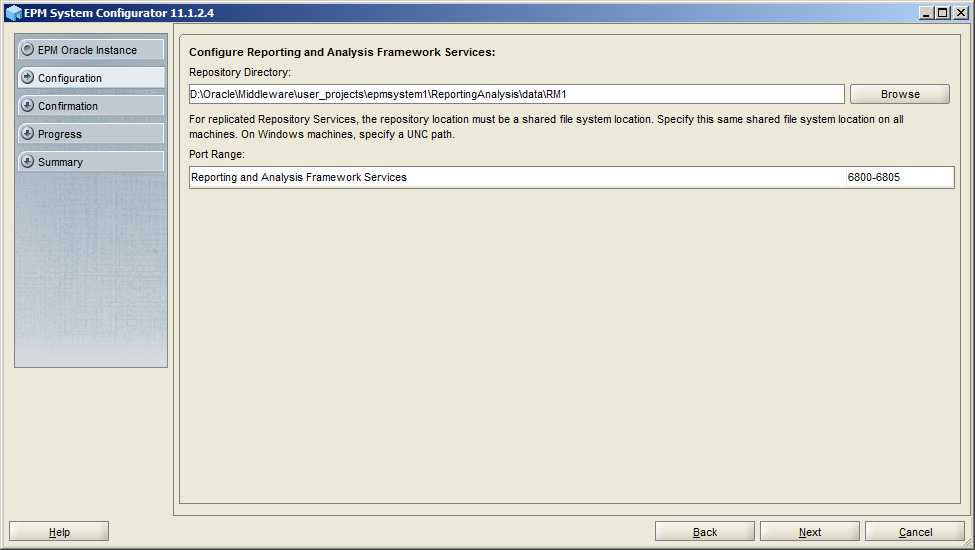
Input the password for WebLogic user
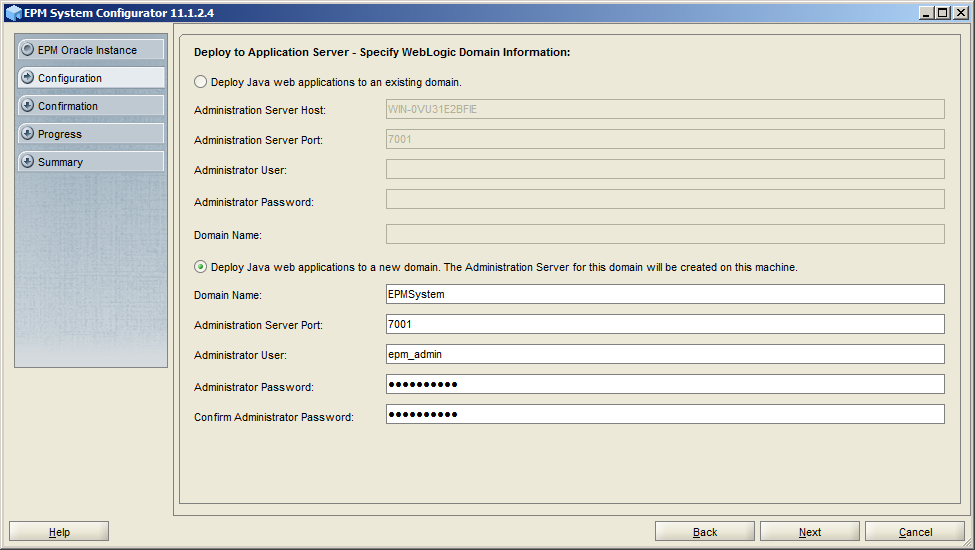
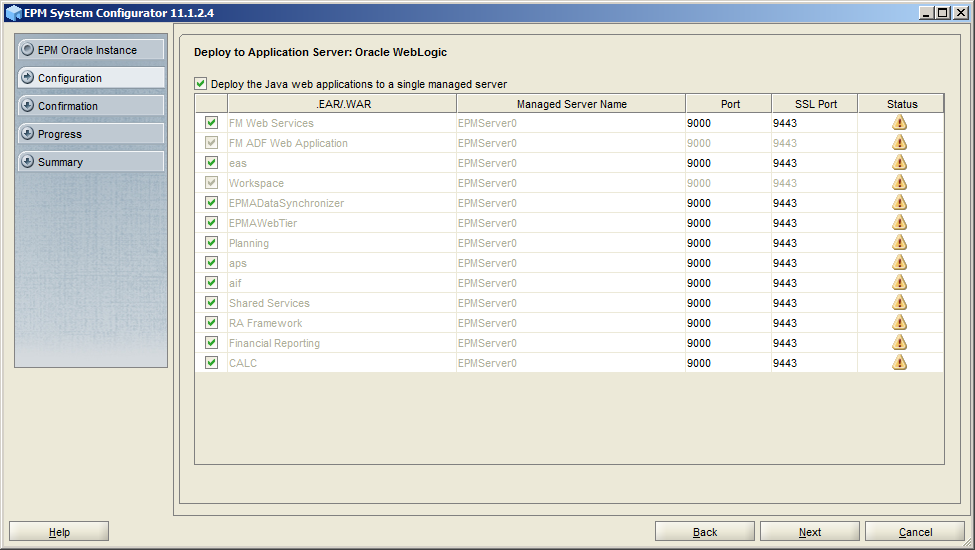
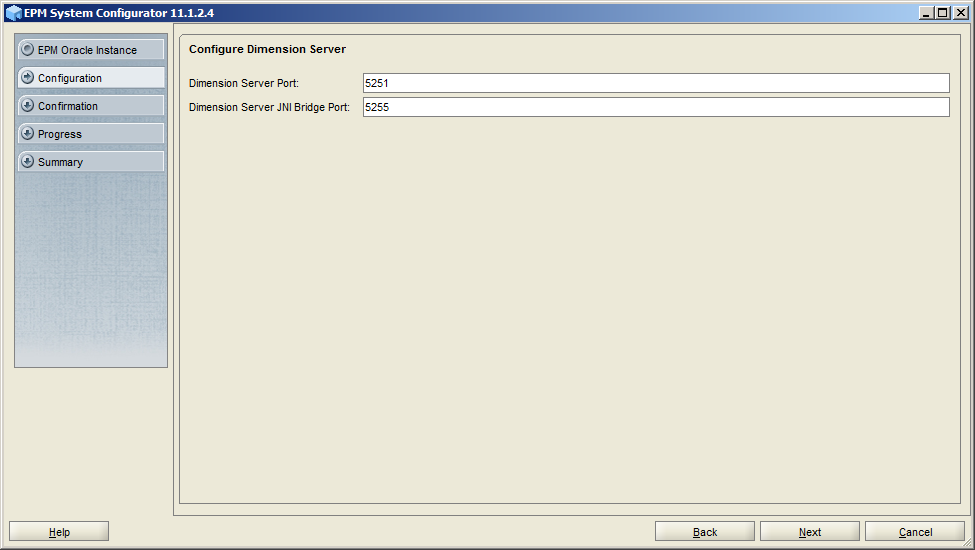
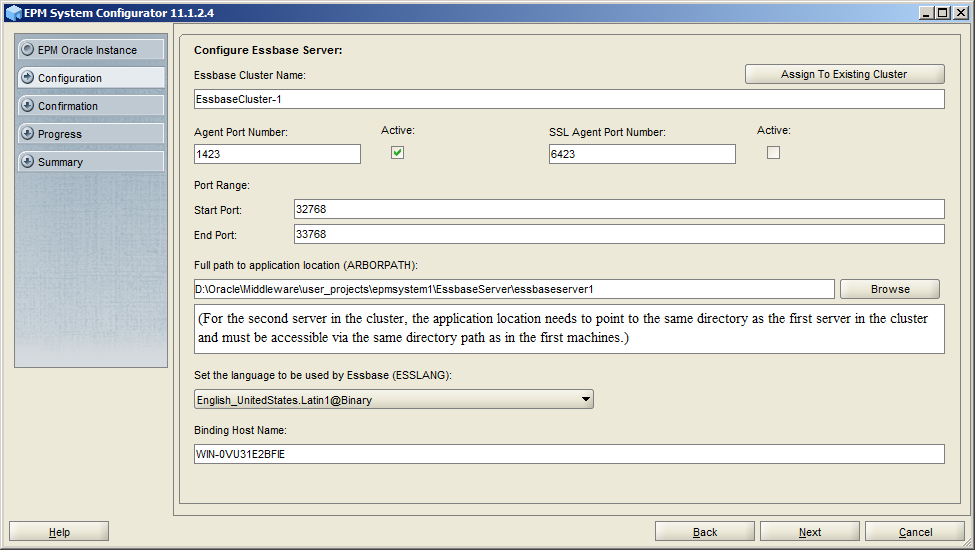
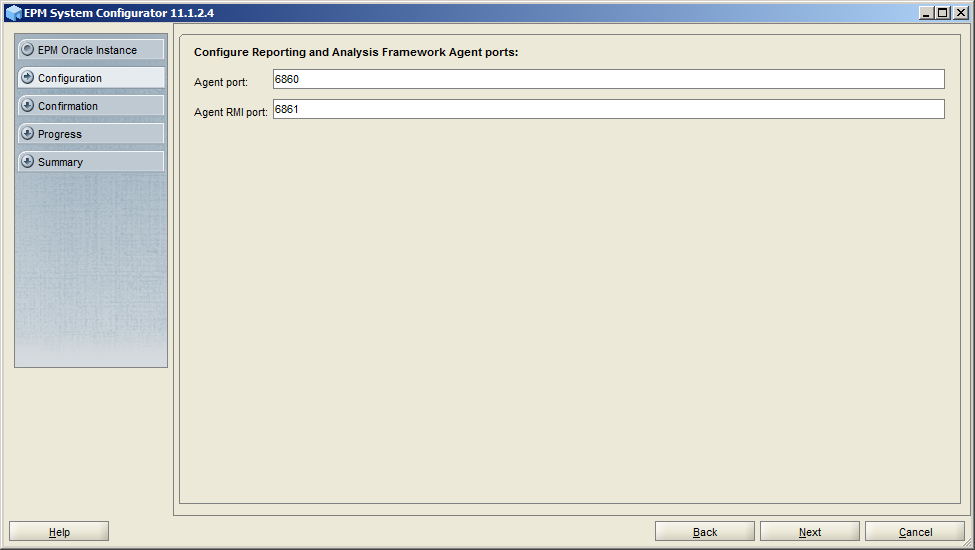
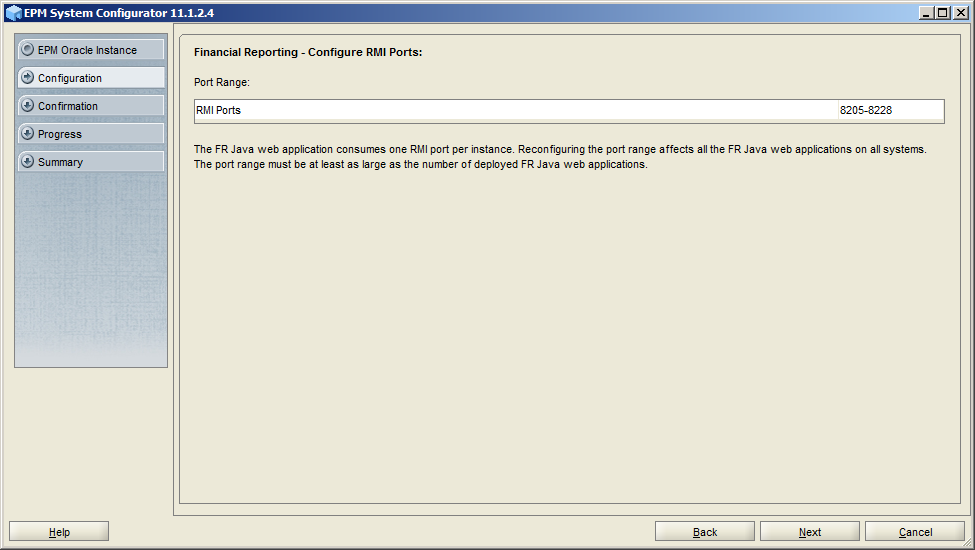
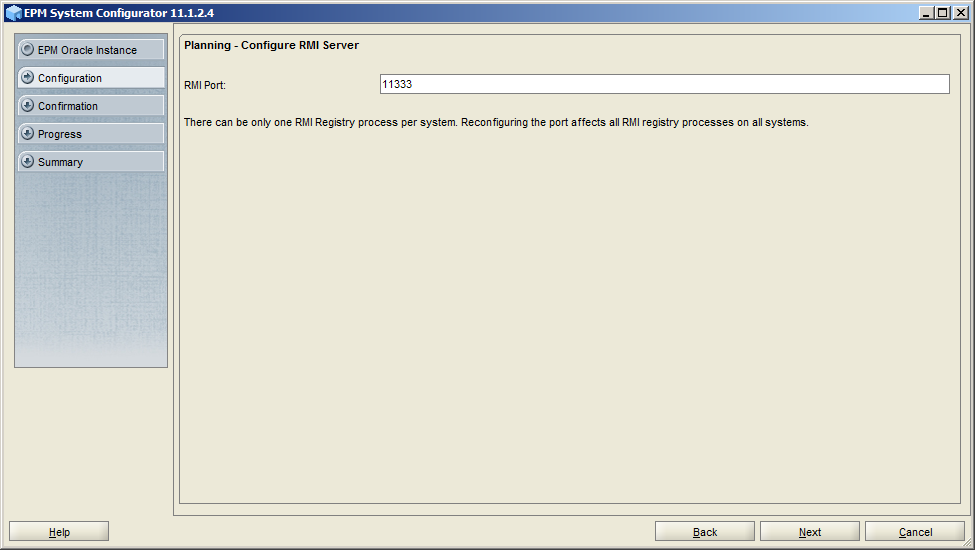
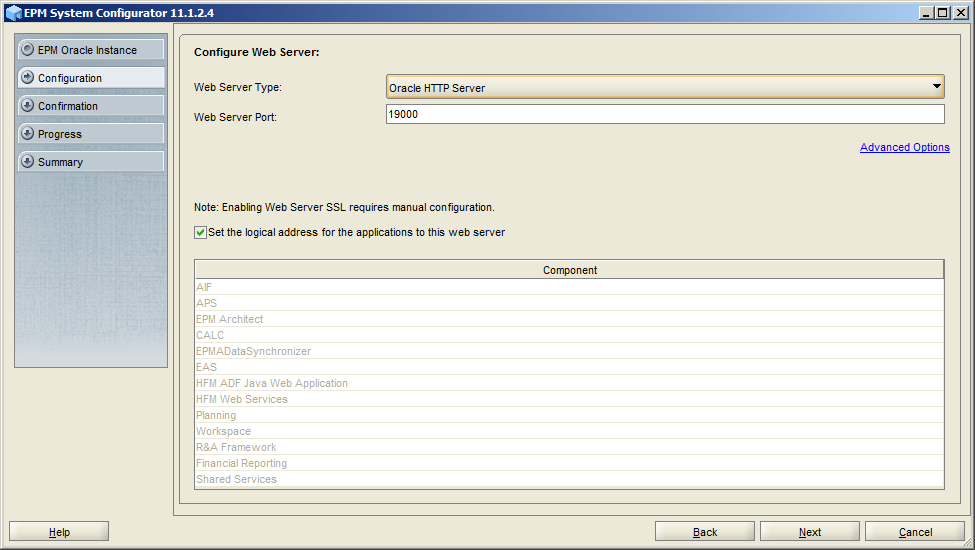
HFM configuration page, no DCOM user any more
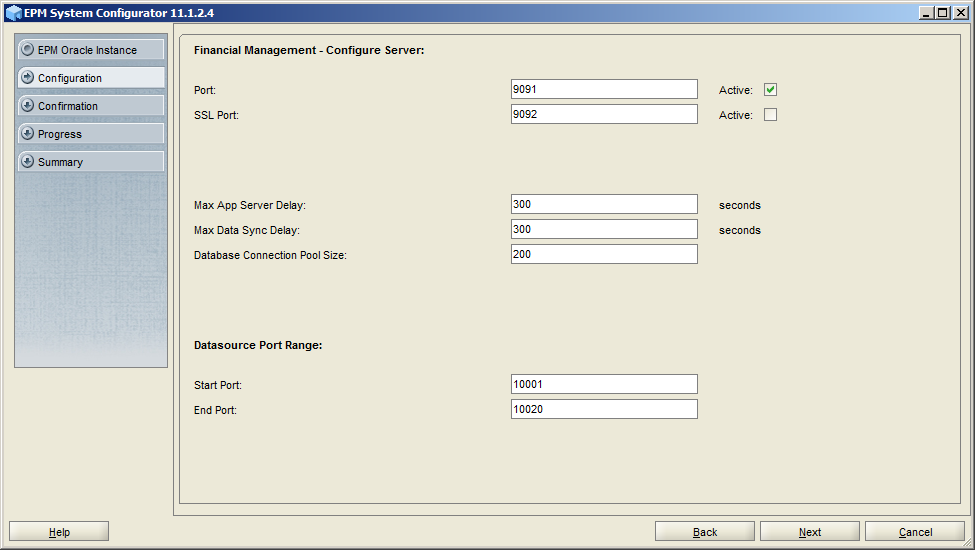
Click "Add" to add new cluster for HFM
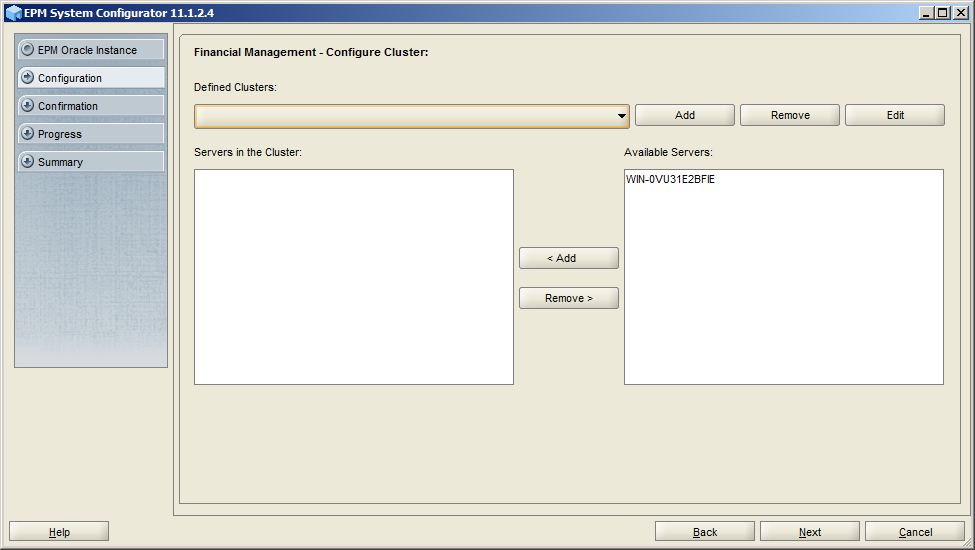
Input the HFM Cluster name and click OK
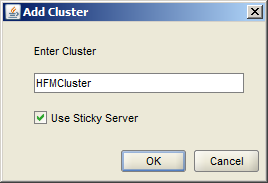
Select the available server and then click < Add to add the server to the new added cluster
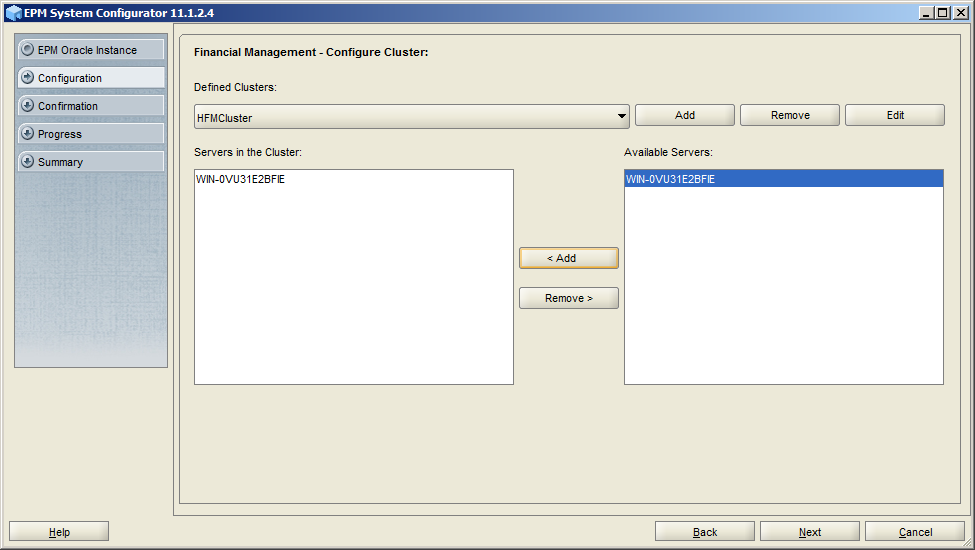
Input the admin password for the administrator of Hyperion
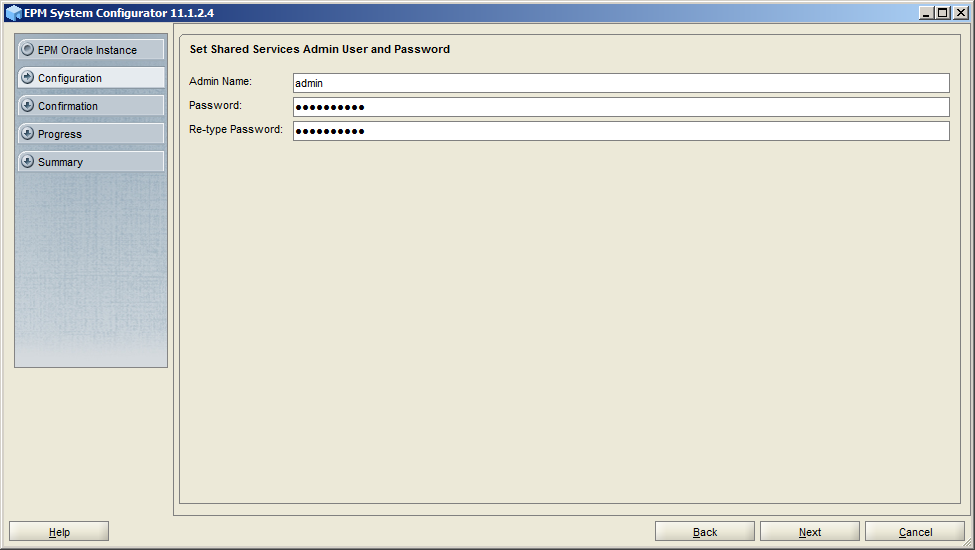
Confirm all the configuration and then click Next
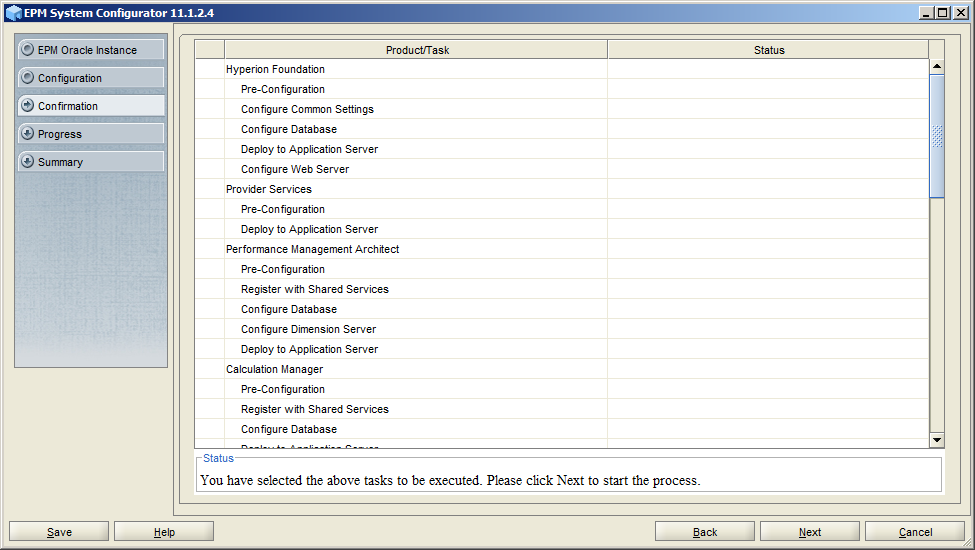
After a while, the configuration was completed
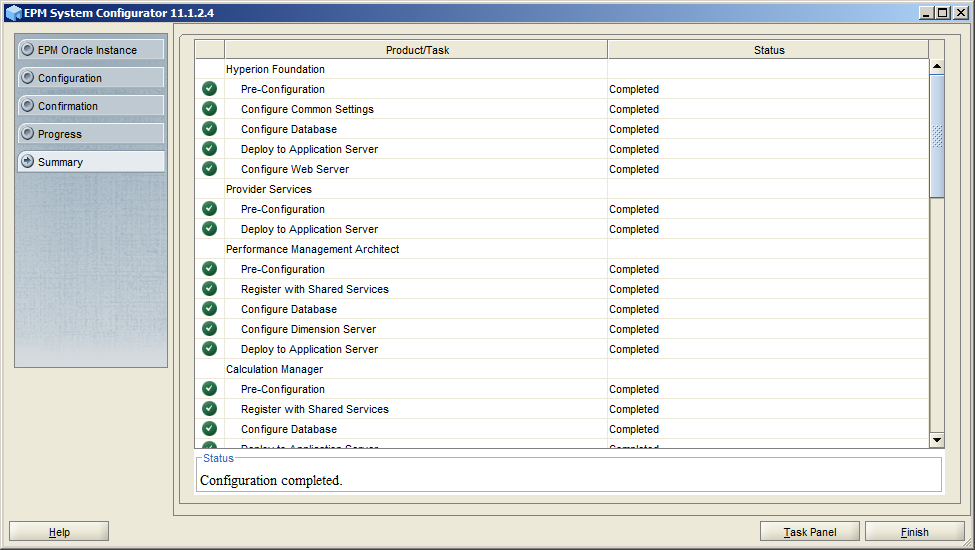
You can find the Hyperion services in the Windows Services Panel
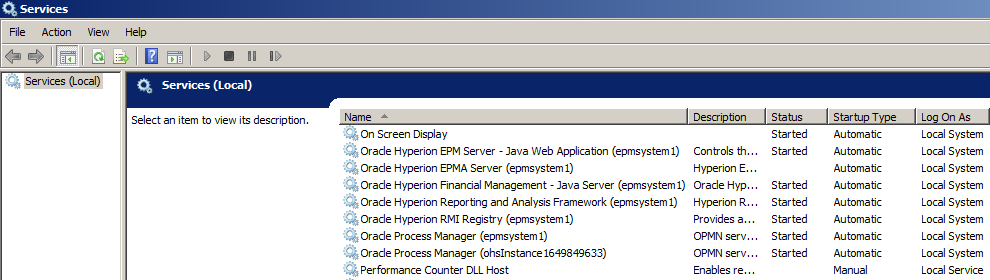
According to the certification matrix, IE 8 is no longer supported by 11.1.2.4. Now it supports Internet Explorer 9.x, Internet Explorer 10.x, Internet Explorer 11.x and Firefox 31.x ESR.
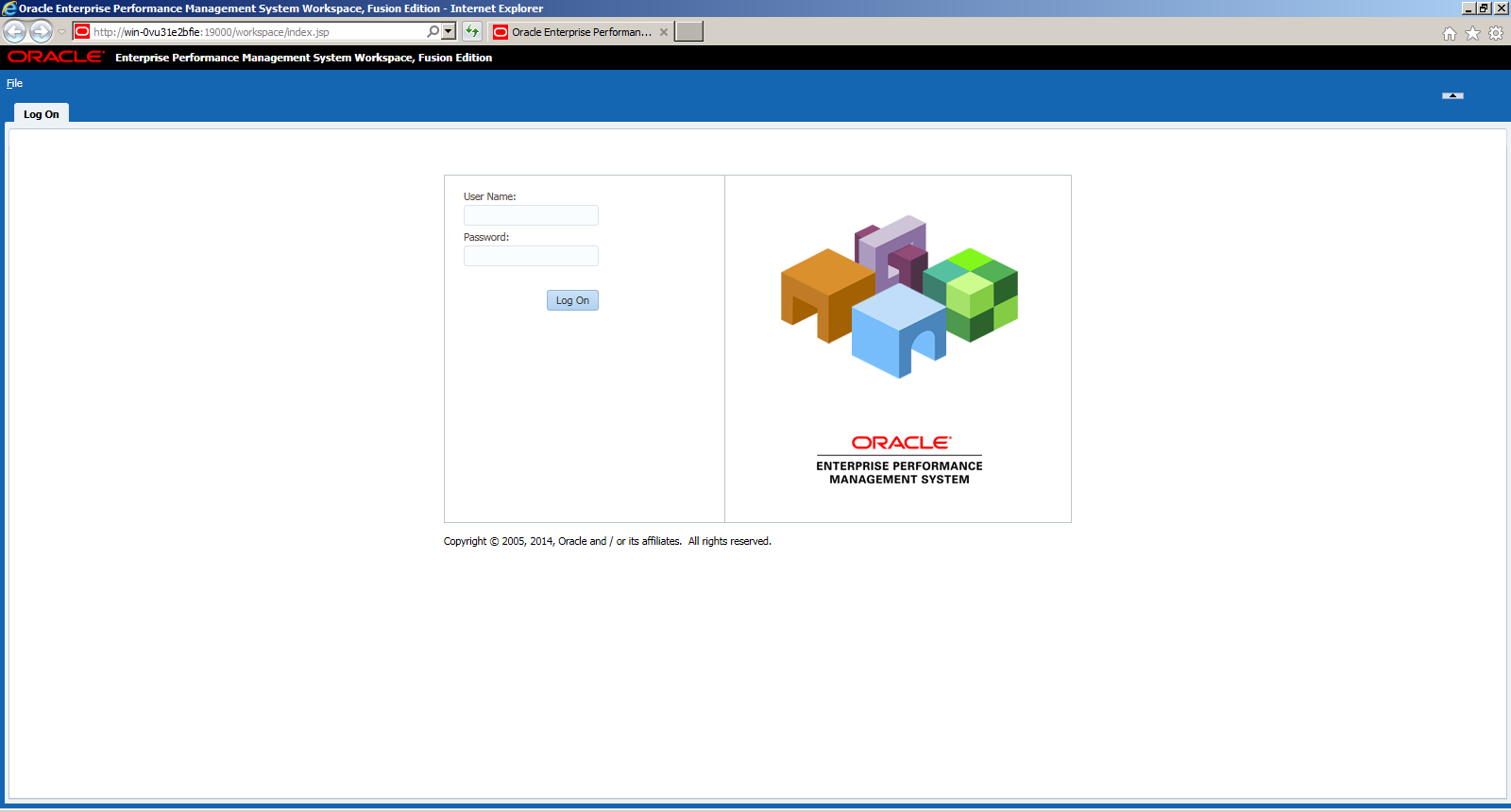
After login, you can find the home page is very similar with the previous version
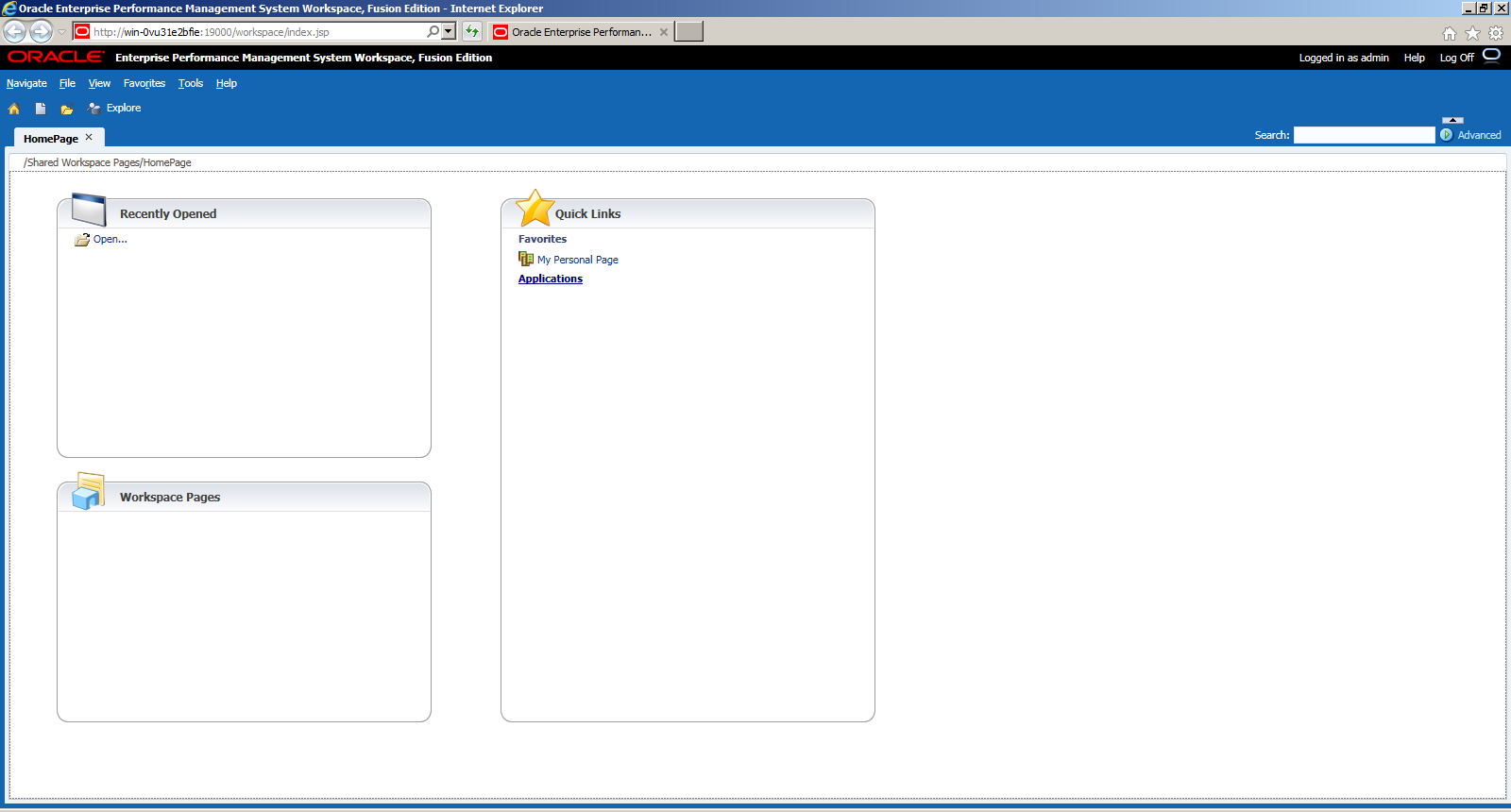
You can find the workspace version is 11.1.2.4.0.79
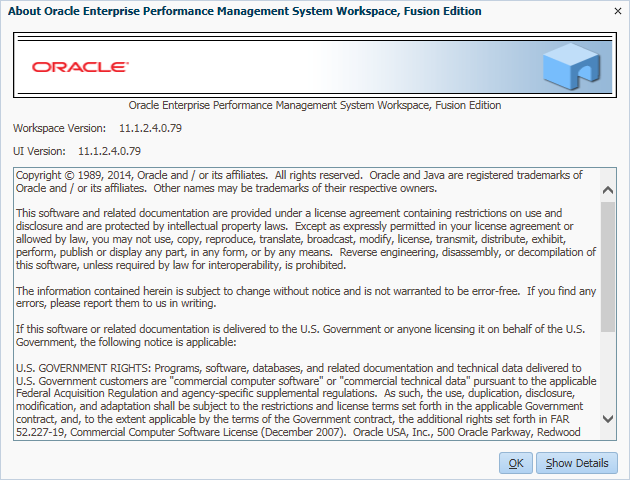
For more new features exploration, I will do that in the coming blogs. But Chinese New Year is coming soon, happy new year to all.
No comments:
Post a Comment